How to remove Facebook reviews
Welcome to our guide on how to remove Facebook reviews, an integral part of our content removal and review removal strategy series dedicated to helping individuals and businesses manage their online reputation.
As we all know, online reviews are pivotal, with positive reviews bolstering your brand and negative reviews potentially hindering progress. Navigating comments on a platform as prevalent as Facebook is crucial for maintaining your company’s reputation.
This guide explains how to assess and, if necessary, remove negative reviews on your Facebook Business Page. For reviews that don’t align with Facebook’s community standards, this how to guide provides you with the necessary strategies and steps for success.
We’ve also created a concise video version of this guide for your convenience.
Can you get Facebook reviews removed?
Before we jump into the step by step guide, the question needs to be asked – can you actually get Facebook reviews removed?
The answer is yes, it’s possible to delete Facebook reviews, but it’s not always straightforward. Facebook has set criteria for what types of reviews can be taken down.
Reviews that are fake, offensive, or violate privacy can often be removed. However, the process requires patience and a bit of know-how and we’ll share all of the steps you need for success below.
Step-by-step Facebook review removal guide
Step 1: Understand Facebook's review content guidelines
Before attempting to remove a Facebook review, familiarize yourself with their community guidelines. Use these strategies to determine if a review violates their policies:
- False Information: Report reviews that include inaccurate claims about your business.
- Conflicts of Interest: Flag reviews from competitors or individuals closely affiliated with your business.
- Inappropriate Content: Report reviews with threats, explicit language, or discriminatory remarks.
- Lack of Personal Experience: Reviews based on speculation or secondhand accounts can be flagged for not meeting Facebook’s standards for authenticity.
- Privacy Violations: Reviews sharing private information or images without consent violate Facebook’s policies.
- Promotional Content: Report reviews that contain ads or promotional material.
- Misidentification: Flag reviews mistakenly left for the wrong business.
- Extraordinary Events: Reviews focused on rare incidents instead of typical customer experiences can be challenged.
Best Practices
- Read the review carefully before reporting.
- Select the reporting category that best fits the issue.
- Be aware that reporting a review does not guarantee its removal; Facebook will assess the report to decide if it breaches the guidelines.
- Stay professional and impartial when handling reviews.
Understanding and applying Facebook’s review guidelines is essential when you want to remove a negative Facebook review.
Step 2: Consider disabling and removing all of your Facebook reviews
Disabling all Facebook reviews is a major decision that should only be used as a last resort to remove negative reviews from Facebook.
Businesses might choose to disable reviews if they can’t remove individual negative ones, as these can harm their reputation. If a business is targeted by false claims in multiple reviews that can’t be moderated, turning off reviews can stop the spread of misinformation.
During crises like PR setbacks or scandals, disabling reviews helps manage negative attention. If there’s an overwhelming amount of feedback that’s hard to handle, disabling reviews allows time to reassess strategy.
Some businesses might also disable reviews to guide customers to other platforms where they have more control. During significant changes, like rebranding or ownership changes, turning off reviews helps reset customer expectations.
While disabling reviews can prevent negative feedback, it also stops customers from leaving positive feedback, which is important for building trust. This decision should be carefully considered for its impact on customer engagement and brand perception.
How to disable and remove Facebook reviews for your business
How to remove reviews from a Facebook page (remember this will remove ALL of your reviews):
1. Visit your business page on Facebook. Ensure you’re logged in with an account that has admin privileges for the page.
2. Locate the “Settings” button at the top-right corner of your page and click on it.

3. In the settings menu, find “Privacy” on the left-hand side and select it.

4. Within “Privacy” click on “Page and tagging.”

5. Look for the ‘Show Reviews’ option, which will have a slider next to it. Click this slider to switch it off.

6. After disabling the reviews, make sure to save your changes.
By following these steps, customer reviews and negative feedback will no longer be visible on your Facebook page.
Step 3: Report the review as a Facebook user
To report and delete Facebook reviews as a User, follow these steps:
1. Navigate to the top-right of the post and select “More” (the three horizontal dots).
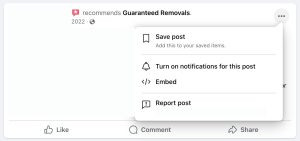
2. Click “Report post”
3. Select why you are flagging the review (If you are unsure please refer to the section above about assessing the review for Facebook’s standards compliance).

4. If you are sure you want to report the review, press “Submit.”

5. After you have submitted the report you will receive a confirmation message letting you know that Facebook’s technology and review team will determine if the review follows their standards or not. Hit “Next” to continue.
6. The final option here gives you the option to Block the reviewer’s posts. This won’t remove them but will prevent you from being able to see them.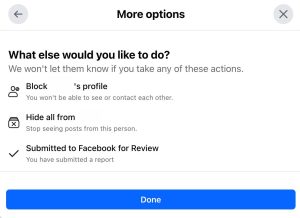
Note that the removal process may take a while as Facebook’s team manually assesses each report. If Facebook finds that the review violates Facebook’s Community Standards, they will remove it.
Step 4: Report the review from your Facebook business account
This follows the same process as for a regular User described above. You just want to ensure that Facebook sees that it is a concern from the Business’ perspective as well as general Facebook users.
Step 5: Report the review poster's user account
Some reviewers take things too far and while their review for your business might not appear to violate Facebooks’ standards, they might be doing so in other ways.
To report a Facebook user profile, follow these steps:
1. Go to the profile you wish to report. You can do this by clicking on its name in your Feed or by using the search function to find it.
2. Click on the three dots to the right of the profile and select ‘Find support or report’.

3. Click the option that best describes how this profile goes against Facebook’s Community Standards.

4. Depending on the type of content, you may have the option to submit a report to Meta. In some cases, Facebook may not require a report submission but will use your feedback to inform their systems.

5. After you have submitted the report you will receive a confirmation message. Hit “Next” to continue.

6. The final option here gives you the option to Block the user’s posts. This won’t remove their account or their reviews but will prevent you from being able to see them.

Check the status of your reports
If you’ve reported a violation of Facebook’s Community Standards, you can track the progress via your Support Inbox by clicking your Profile icon in the top right corner and selecting “Help & Support.”
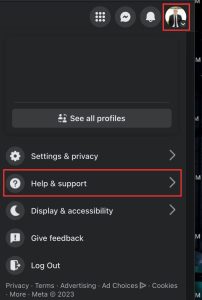
From there, click “Reports about others.”

Click on any report in your Support Inbox to understand more about Facebook’s policies.
If you wish to retract a report, click on the specific report and select ‘Delete Report’. Note that this is only possible if the review hasn’t been assessed yet.
Your Support Inbox will show you if action has been taken on your report and inform you of the outcome.
In case you disagree with the decision, you can ask for a review. This might not be available for all types of content currently, but Facebook is working on expanding these options.
Step 6: Requesting Facebook review a decision
If you believe a decision is incorrect, you can request a review by the Oversight Board. This is a lengthy and potentially time consuming process, but it allows users to challenge decisions and seek a fair resolution. Here’s how it works:
1. Determine if you can appeal a content decision by Facebook to the Oversight Board.
2. Go to your Support Inbox and select ‘Reports about others’.
3. Open the notification regarding Facebook’s decision on the content you reported.
4. Look for a message with an Oversight Board Reference Number, which starts with “FB” followed by a sequence of 8 numbers and letters.
5. If this message is not present, you are not eligible to appeal the decision to the Oversight Board at this time.
6. If you have an Oversight Board reference number, you can proceed to appeal Facebook’s content decision to the Oversight Board using this number.
7. Follow the instructions to go to the Oversight Board’s website to initiate your appeal.
8. Use the Facebook or Instagram account linked to the reference number to log into the Oversight Board site.
9. Answer the questions presented, detailing your position and why you believe Facebook’s decision was incorrect.
10. Complete and submit your appeal for review by the Oversight Board.
11. Understand that the Oversight Board reviews a limited number of cases, and yours might not be selected.
12. You can monitor the status of your appeal on the Oversight Board’s website using your reference number.
13. Remember, you have 15 days from the date of Facebook’s decision to submit your appeal. After this period, you will not be able to appeal.

For further information about the Oversight Board’s bylaws, structure, or updates, you can read more in the Facebook Newsroom.
Try contacting the reviewer directly to resolve the complaint
If you’ve followed all of the steps outlined above, you might still be able to delete negative Facebook reviews by taking a more direct approach with the reviewer. Here’s how we recommend attempting to resolve a negative review professionally with the reviewer:
Use Facebook’s messaging feature to contact the reviewer directly from your business page, or contact them by phone or email if you have their contact information. Aim for a personal, one-on-one conversation to discuss their experience.
Begin your message by acknowledging their situation and offering an apology for any inconvenience caused. This demonstrates your concern and willingness to listen.
Facilitate an open dialogue to fully grasp the customer’s concerns. Understanding the problem allows you to tailor a resolution that directly addresses their feedback.
Propose a remedy that is considerate of their specific complaint, such as a refund, service redo, discount on future services, or a commitment to improving service quality.
After resolving the matter, politely ask if they would be willing to update or remove the negative Facebook review. Convey the importance of their feedback and its influence on your business’s reputation.
Use the feedback as a learning opportunity for service enhancement. Reflect on the incident to prevent future occurrences.
By engaging with dissatisfied customers in this way, you can not only repair an individual’s perception but also demonstrate to your broader customer base your sincere dedication to outstanding service. This strategy can turn a negative experience into a positive review, and potentially securing a longterm customer.
What to do if you can't remove an negative Facebook review
If you’ve followed all of the steps we’ve outlined and you still haven’t been able to remove a negative Facebook review there are several other approaches you can consider:
Legal Action
If the review is defamatory or contains illegal content, legal action may be an option. Consult an expert to evaluate the risks, as lawsuits can be costly, lengthy, and might unintentionally amplify the review’s visibility.
Reputation Management Services
Consider hiring professionals with expertise in managing online reviews. Choose a reputable service that adheres to Facebook’s guidelines and avoids unethical practices.
Generating More Positive Reviews
Encourage satisfied customers to share positive experiences. Promote glowing testimonials on your social media to balance the negative impact.
Focusing on customer relationships and a positive company culture often yields better long-term results than fixating on a single review.
Originally published December 1, 2023
Remove negative reviews from Facebook
Guaranteed Removals Facebook review removal service
Guaranteed Removals review removal service focuses on removing fake and defamatory Facebook reviews. Our services aim to enhance and protect your reputation and reduce the risk of unwanted exposure online.
There is no obligation or risk. You only pay after we permanently remove a negative review from Facebook.
Get started and take control of your online presence today.
Frequently asked questions about how to remove Facebook reviews
Yes, but Facebook does not provide a direct “delete” option for reviews. Reviews can only be removed if the reviewer deletes them or if they are flagged and found to violate Facebook’s policies. You can use the resources in this guide to navigate the removal process or contact us and our team of experts can help remove unwanted reviews with our remove reviews service.
Step-by-step Facebook review removal guide
- Step 1: Understand Facebook’s review content guidelines
- Step 2: Consider disabling and removing all of your Facebook reviews
- Step 3: Report the review as a Facebook user
- Step 4: Report the review from your Facebook business account
- Step 5: Report the review poster’s user account
- Step 6: Request the Facebook Oversight Board review a decision
To report and delete Facebook reviews, follow these steps:
1. Navigate to the top-right of the post and select “More” (the three horizontal dots).
2. Click “Report post”
3. Select why you are flagging the review (If you are unsure please refer to the section above about assessing the review for Facebook’s standards compliance).
4. If you are sure you want to report the review, press “Submit.”
5. After you have submitted the report you will receive a confirmation message letting you know that Facebook’s technology and review team will determine if the review follows their standards or not. Hit “Next” to continue.
6. The final option here gives you the option to Block the reviewer’s posts. This won’t remove them but will prevent you from being able to see them.
Note that the removal process may take a while as Facebook’s team manually assesses each report. If Facebook finds that the review violates Facebook’s Community Standards, they will remove it.
If you believe a decision is incorrect, you can request a review by the Oversight Board. This is a lengthy and potentially time consuming process, but it allows users to challenge decisions and seek a fair resolution. Here’s how it works:
1. Determine if you can appeal a content decision by Facebook to the Oversight Board.
2. Go to your Support Inbox and select ‘Reports about others’.
3. Open the notification regarding Facebook’s decision on the content you reported.
4. Look for a message with an Oversight Board Reference Number, which starts with “FB” followed by a sequence of 8 numbers and letters.
5. If this message is not present, you are not eligible to appeal the decision to the Oversight Board at this time.
6. If you have an Oversight Board reference number, you can proceed to appeal Facebook’s content decision to the Oversight Board using this number.
7. Follow the instructions to go to the Oversight Board’s website to initiate your appeal.
8. Use the Facebook or Instagram account linked to the reference number to log into the Oversight Board site.
9. Answer the questions presented, detailing your position and why you believe Facebook’s decision was incorrect.
10. Complete and submit your appeal for review by the Oversight Board.
11. Understand that the Oversight Board reviews a limited number of cases, and yours might not be selected.
12. You can monitor the status of your appeal on the Oversight Board’s website using your reference number.
13. Remember, you have 15 days from the date of Facebook’s decision to submit your appeal. After this period, you will not be able to appeal.
Yes, it is possible to disable Facebook reviews.
Facebook is one of the rare platforms that allows businesses to completely disable and remove all reviews from their page.
Here’s how you can disable and remove all of your reviews on Facebook:
- Visit your business page on Facebook and log in with an account that has admin privileges.
- Click the “Settings” button at the top-right corner of your page.
- Select “Privacy” from the settings menu on the left-hand side.
- Click on “Page and tagging.”
- Find the ‘Show Reviews’ option and click the slider next to it to turn it off.
- Save your changes.
To track the progress of a review you’ve reported, go to your Support Inbox by clicking your Profile icon in the top right corner and selecting “Help & Support.” Then, click “Reports about others.”
To retract a report, click on the specific report and select “Delete Report,” but only if it hasn’t been assessed yet.
Your Support Inbox will show if action has been taken and inform you of the outcome. If you disagree with the decision, you can request a review, though this option is not available for all content types currently.
If Facebook does not remove a review you reported, it likely means the review does not violate their guidelines. You can review our steps above about escalating reviews for an additional look, or contact experts like Guaranteed Removals to remove Facebook reviews. You should also focus on encouraging positive reviews or responding professionally to negative reviews to balance your company’s profile.
The removal timeframe for Facebook reviews varies. It depends on how “legitimate” the review appears, the complexity, and the service provider and how long it takes to get someone at Facebook’s attention.
Simple cases may resolve quickly in a matter of days, while complex ones can take up to 90 days. Negotiations with the reviewer also influence the removal timeline, ranging from days to several weeks or more.
There is no cost associated with reporting and removing a review on Facebook, as the platform handles review removals internally based on their guidelines. However, if you seek professional services like Guaranteed Removals for reputation management, there will be associated costs ranging from hundreds to several thousand dollars depending on the case and number of reviews.
A business cannot directly remove a Facebook review unless the block and disable all reviews from their business page. Only Facebook has the power to remove reviews if they violate their policies.
Facebook’s process for determining whether a review is fake can be strict. Unless the review clearly violates Facebook’s guidelines, it might not be removed. This is often frustrating for businesses and individuals who are certain a review is false but can’t get it taken down.